Monday, August 30, 2010
Project Share
https://www.epsilen.com/Security/Login.aspx?status=logout.
Friday, June 4, 2010
SpellQuizzer
If students are looking for spelling help at home, a fabulous spelling software called SpellQuizzer is available for parents to purchase. Here are the great key features:
- SpellQuizzer doesn't require an open Internet connection. Many parents prefer not to have their young children working on a computer with an open Internet connection due to all the undesirable material that is on the Internet.
- With SpellQuizzer you can make spelling lists for literally any words (or even facts) you wish your child to practice with. The recordings you make are in your voice rather than a stranger's. And you can personalize the recordings and even make them funny with an amusing sentence or funny voice.
- A person who purchases a license for SpellQuizzer has the software for life, and is not dependent on a website.
You can learn more about the program at http://www.spellquizzer.com/. There's a video demo you can watch at http://www.spellquizzer.com/SpellQuizzer-Demo.htm and a community site where SpellQuizzer users can share their spelling lists with one another (http://www.SpellQuizzer.com/Community). Finally, there's a page targeted to homeschooling families at http://www.spellquizzer.com/spelling-software-for-homeschoolers.htm.
Thursday, June 3, 2010
Spelling City

With SpellingCity's online spelling games, simplicity of creating and saving lists, activities that teach word meaning and writing skills, and ease and fun of use, your students will learn their weekly spelling words with unprecedented enthusiasm. You can watch the teacher training videos to see how it works.
Here are some of the things teachers can do:
- Upload word lists one week at a time or for the whole year
- Customize sentences
- Share and import lists
- Teach spelling, vocabulary, and word meaining with interactive games
- Print worksheets to practice handwriting, spelling and vocabulary
- Print spelling lists and games
- Give practice and final spelling tests
- Access an extensive list of resources for teachers, including compound words, sight/Dolch words, literature-based word lists, sound-alike words, and much more.
- Send home letters in English and Spanish to parents explaining how to use Spelling City
Tuesday, June 1, 2010
The Dell Streak
 What is next in touch screen cell phone technology? The DELL STREAK! Much like the iPhone, this smart phone allows people to live digital lives on the go! One thing that stands out is the durability of the phone; everyone either has had a broken screen on their iPhone, or knows someone else who has. Tired of replacing iPhone after iPhone just because they break too easily? Maybe it is time to look into the Dell Streak!
What is next in touch screen cell phone technology? The DELL STREAK! Much like the iPhone, this smart phone allows people to live digital lives on the go! One thing that stands out is the durability of the phone; everyone either has had a broken screen on their iPhone, or knows someone else who has. Tired of replacing iPhone after iPhone just because they break too easily? Maybe it is time to look into the Dell Streak!
Tuesday, May 18, 2010
Communication with Parents
Tech Tools for Teachers
Wordle

- Vocabulary and related words
- Summarizing a story
- Relating subjects
- Alternate Assignment
- Project Components
Using iTunes

Monday, May 10, 2010
I got an Elmo in my class... Now what?!?!?!
- Student newscasts or skits (turn the camera up so it is filming the kids)
- Enlarging pictures and text in literature so students can follow along
- Showing and scoring student or sample work with a rubric
- Literary puppet shows
- Show students how to do assigned work
- Demonstrate math manipulatives
- Use it like a projection microscope to view objects up close in math or science
- Demonstrate steps in an assignment
- Show 3-dimensional objects
- Sharing student work allows for motivation and immediate feedback
- Model notetaking
- Student reports (show and tell, book reports, ext.)
- Read alouds
- Creative writing-add a line
- Handwriting on board-follow the leader
Typing for Kids

What you should know about technology standards for teachers...
The ISTE (International Society for Technology in Education) says that effective teachers model and apply the National Educational Technology Standards for Students as they design, implement, and assess learning experiences to engage students and improve learning, enrich professional practive, and provide positibe models for students, colleagues, and the community. All teachers should meet the following standards and performance indicatiors:
- Facilitate and inspire student learning and creativity
- Design and develop Digital-Age learining
- Model Digital-Age work and learning
- Promote and model digital citizenship and responsibility
- Engage in professional growth and leadership
Thursday, April 29, 2010
Delicious.com
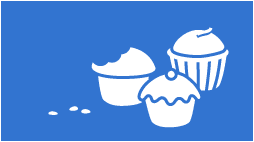 Delicious.com is a free social bookmarking web service for storing, sharing, and discovering web bookmarks. It has more than five million users and 150 million bookmarked URLs. Its collective nature makes it possible to view bookmarks added by similar-minded users. Delicious has a "hotlist" on its home page and "popular" and "recent" pages, which help to make the website a conveyor of internet memes and trends. Check it out and see what amazing things you can discover!
Delicious.com is a free social bookmarking web service for storing, sharing, and discovering web bookmarks. It has more than five million users and 150 million bookmarked URLs. Its collective nature makes it possible to view bookmarks added by similar-minded users. Delicious has a "hotlist" on its home page and "popular" and "recent" pages, which help to make the website a conveyor of internet memes and trends. Check it out and see what amazing things you can discover!
Wednesday, April 28, 2010
Moderated Online Chat Experience
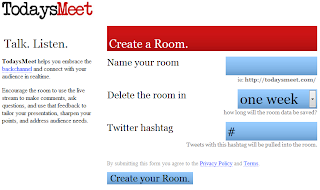
Blog? Twitter? Skype?
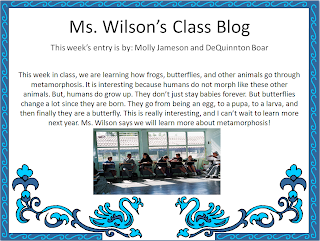
Pete's PowerPoint Station
 Ever wanted to enhance a lesson with PowerPoint presentation, but did not have time to make one? This site is your answer! It has hundreds of FREE presentations!
Ever wanted to enhance a lesson with PowerPoint presentation, but did not have time to make one? This site is your answer! It has hundreds of FREE presentations!
Helpful Tip
Microsoft Lesson Plans
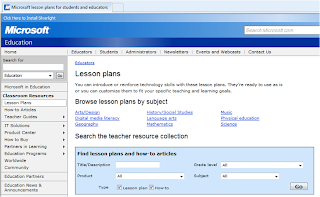
Monday, April 19, 2010
Lab Question
Solution: Have students turn off the monitor while you teach so they are not tempted to do anything on their computers.
Locking Your Computer
 Lock your computer by using the windows flag icon and the "L" key on your computer. This iwll require you to put your network password back in when you are ready to work again. This will keep other people off your comuter while you are away. You can also press [Ctrl] [Alt] [Delete] at the same time to lock your workstation for the same results.
Lock your computer by using the windows flag icon and the "L" key on your computer. This iwll require you to put your network password back in when you are ready to work again. This will keep other people off your comuter while you are away. You can also press [Ctrl] [Alt] [Delete] at the same time to lock your workstation for the same results.Friday, April 16, 2010
Learning About Real Published Authors Online
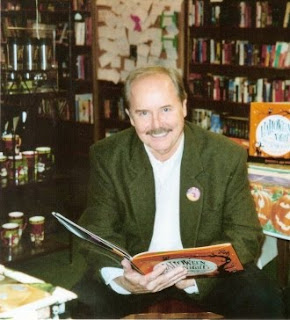
Technoloy Integration
 Q: Is it worth the time for me to integrate technology into my classroom?
Q: Is it worth the time for me to integrate technology into my classroom? A: YES! When students are using technology as a tool or a support for communicating with others, they are in an active role rather than the passive role of recipient of information transmitted by a teacher, textbook, or broadcast. The student is actively making choices about how to generate, obtain, manipulate, or display information. Technology use allows many more students to be actively thinking about information, making choices, and executing skills than is typical in teacher-led lessons. Moreover, when technology is used as a tool to support students in performing authentic tasks, the students are in the position of defining their goals, making design decisions, and evaluating their progress.
ESL Support Online
Printing Sticky Notes
 1. Open a Word Document and add any information you wish to include on the sticky note. *Make sure it is in an area the same size as the Post-it you want to use!
1. Open a Word Document and add any information you wish to include on the sticky note. *Make sure it is in an area the same size as the Post-it you want to use!2. Print the page like you normally would.
3. Place a blank sticky note over the design on the printed page.
4. Print the entire sheet-yes with the sticky note on it-into the manual feed tray of your printer.
5. Print again. Now the design will print onto the sticky note!
Tiny URL
Are you sick and tired of trying to use long URLs in your class? Here is a way to make ANY URL a manageable size for your students to type!
1. Go to the webpage.
2. Click to select (highlight) the URL in the address window of the browser.
3. Copy it by right clicking on it or selecting [Copy] from the pull down [Edit] menu.
4. Now, go to http://tinyurl.com/.
5. Click in the provided window and paste the URL.
6. Click [Make TinyURL!]
Your TinyURL should work forever, so you can save it in your favorites and use it for years to come!
Understanding Technology Terminology
Students in all grades need exposure to technology terminology. When you are in the lab or using technology with students (even if you are not a classroom teacher!), make a point to use proper technology terms. Try replacing statements like, “Turn off the computer, the screen, and the box,” with statements like “Shut down the computer, and turn off the monitor and the CPU.”
Using the Internet to Create Poetry

Common Question about Lessons
Q: I enjoyed the integrated lesson this week, but one aspect did not work for our class. Is it okay to suggest an improvement to my CIT?
A: YES! We create the lessons, but we do not get to experience many of them in a classroom setting. We DEPEND on your feedback to make improvements! :)
Bring Gaming into the Classroom!
 An Avatar is a digital cartoon representation of a real person. Students relate to Avatars because Avatars are the characters they become in many video and computer games. Tammy Worcester describes how to make one and how to use it in your class at this site.
An Avatar is a digital cartoon representation of a real person. Students relate to Avatars because Avatars are the characters they become in many video and computer games. Tammy Worcester describes how to make one and how to use it in your class at this site.Just a few examples of integration: creating stories on PowerPoint and using the Avatar as a main character, or using the Avatar as the narrator for an informative report. Bring gaming fun to the class!
KICK YouTube!
This tool offers an easy way to download (save) YouTube videos to your computer so that you can show them in your classroom - even if you aren’t connected to the Internet!
1. Go to http://www.youtube.com/
2. Locate video and play it to make sure it works
3. In the browser address (URL) window, insert the word “kick” in front of “youtube” in the URL.
4. Press [Enter]
5. The “Kick YouTube” site will load.
6. Click to select the desired format and then click the “go” button at the right side of the bar.
7. Kick YouTube will take a little time to process. When it is finished, the green “Go” button will change to a blue download button.
8. Right-click the blue download button and choose “Save link as”.
9. This will open a window that will allow you to save the video to the desired location.
10. Once the video is saved, double-click to open it. It will open and play in a media application!
Tuesday, April 6, 2010
It's time for a little fun... and a little review!

The iPad is here!
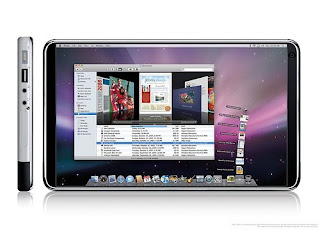
Thursday, April 1, 2010
What is a SMART Board?
Happy April Fool's Day!
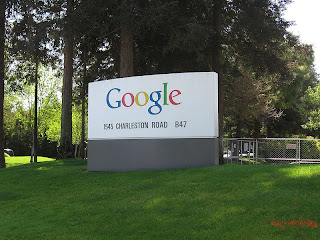
Happy April Fool's!!! This link details the April Fools jokes that Google has done over the years (You have to scroll down to see this year's). http://en.wikipedia.org/wiki/Google...Enjoy!
Monday, March 22, 2010
SMART Boards!!!
 After a long decision making and planning process, the first SMART Board was hung in Mrs. Martin's 5th grade classroom at Cottonwood Creek Elementary!!!
After a long decision making and planning process, the first SMART Board was hung in Mrs. Martin's 5th grade classroom at Cottonwood Creek Elementary!!!It will take us some time to hang all of the boards because it is a very intricate process, but we plan to have all boards hung by summer break. Get excited!!!
If you are going to have a SMART Board in your classroom, please don't forget to sign up for a SMART Board Training this summer.
Friday, March 5, 2010
Make your students FAMOUS!
Microsoft Lesson Plans
www.microsoft.com/Education/LessonPlans.mspx
Thursday, March 4, 2010
VozMe.com=Student Proof Reader
 Don't waste hours proof reading your students' papers over and over again... Let the computer share the proof-reading load.
Don't waste hours proof reading your students' papers over and over again... Let the computer share the proof-reading load. Moodle

With an emphasis on communication with parents, Hutto ISD is creating easy and informative ways for parents to be involved in the education of their children.
Next year, elementary parents will have a revolutionary opportunity to participate in an online learning environment in order to support learning at home.
How? Parents will be given access to Moodle, a Web 2.0 tool that is designed to help educators create online courses with a focus on interaction and collaborative construction of content.
What does Moodle stand for? Modular Object-Oriented Dynamic Learning Environment.
What can parents do with Moodle? Every grade level will have a math center that parents can access on any computer with internet. The math centers will provide tips for parents to help with homework, a vocabulary glossary and virtual flash cards, different ways to incorporate math concepts at home, lessons for students, and much more.
How can I use Moodle in my classroom? You can use the lessons and virtual flash cards at your computer center, and you can give parents the Moodle link when they ask for homework help.
How will I know it is consistent with our curriculum? We are working with the Curriculum Department to create the different components of the math centers, but we welcome suggestions from teachers!
When will it be ready? Moodle will be up and running by the beginning of next year!
Tuesday, March 2, 2010
Easy Digital Storytelling

This site houses thousands of stories that other children and teachers have written. Students can browse and read these stories during reading center, for writing inspiration, when they are done with their work, or as a reward.
If you sign up for a free account for your class, your students can write their own stories and watch them come to life. The pictures are already provided, so students use their imagination to write a story to go along with the pictures they choose.
It doesn't get any easier or more fun than this!
Thursday, February 25, 2010
The truth about drives...
 Why do we have different drives in our network? What is the difference between the drives? It may seem confusing, but check out the characteristiscs of each drive below:
Why do we have different drives in our network? What is the difference between the drives? It may seem confusing, but check out the characteristiscs of each drive below:J: drive or your personal drive~ This drive lets you store documents so they can easily be accessed ONLY by the person who is logged into the computer.
X: drive or the "Common Drive"~ This drive lets the administration and business offices save important documents that the whole district will need to access.
Y: drive or the "Turn-In Drive"~Students can submit work into this drive, but only the teacher will be able to access their work to grade it (Students will not be able to access their work again once it is in this drive). Teachers cannot submit anything into the Turn-in drive.
Z: drive or the "Assignments Drive"~This drive allows teachers and CIT's to store lessons so the entire school can have access. It is divided into grade level folders.
Now, you are a drive pro!
Monday, February 22, 2010
Little tricks for teachers that can make a BIG difference...

Casa Notes
Casa notes allows you to quickly make cuztomized notes that need to be sent home to parents. You can choose from several templates, choose a color scheme, add a graphic, and choose the language.

 Arcademic Skill Builders: Online Educational Games
Arcademic Skill Builders: Online Educational Games Got a student who always finishes early, a student who needs a bit more practice, or a student who deserves a reward. These standards-aligned free educational math and language arts games will engage, motivate, and help teach any of your students.
Thursday, February 18, 2010
Ode to Work Orders
 Ode to Work Orders:
Ode to Work Orders:You are sitting at your computer
And then all of a sudden,
The screen goes blank
Though you didn’t press a button!Not sure what to do,
And lab time running short,
You hurry on your way
To recess on the court.But the computer in the corner
Where you once worked a mission
Still sits there sadly broken
Without the love of a technician.See, now, it is up to you
If you see something broken
To submit a work order
It’s worth goes beyond tokens!*You can access Work Orders on the technology page on the Hutto ISD site.
Wednesday, February 17, 2010
iTunes in the Classroom WITHOUT an iPod!

iTunes in the classroom has proven to be helpful and engaging tool. Think about how much you enjoy your own iTunes in your free time... Now think about how much fun your students... and YOU can have in your classroom!
Having iTunes in the classroom will allow you access to numerous Podcasts, music videos, and resources. Think about the student who always finishes work early... Next time you are thinking of something for them to do, try having them listen to a podcast or watch an educational film. What have you got to loose?
Here is a FANTASTIC website I have found that will walk you through the steps of incorporating iTunes into your class: http://sites.google.com/site/itunesandpodcasting .

Before you begin using iTunes in your classroom, you will need to submit a work order upload the software from the iTunes website. Then, you can begin experiencing the wonderful-ness of iTunes!
Here are some resources once you begin:
iTunes Features: http://www.apple.com/itunes/features/
iTunes help for teachers: http://www.apple.com/education/teachers-professors/
How to create an iTunes Account Without a Credit Card: https://docs.google.com/a/hutto.txed.net/viewera=v&pid=sites&srcid=ZGVmYXVsdGRvbWFpbnxpdHVuZXNhbmRwb2RjYXN0aW5nfGd4OjQxZmNlNDdjNDRmMzUwODU
Lesson ideas: https://sites.google.com/site/itunesandpodcasting/lesson-ideas
*A special thanks to Tami Martins and Nancy Garvey, the creators of the helpful website that made this blog possible.
Tuesday, February 16, 2010
Help, I'm in the ocean!!! Oh wait... It's just my cool 3-D glasses...
 While at TCEA, I had the chance to experience a gigantic exhibit hall representing hundreds of companies. Each company was displaying their up-and-coming classroom and school district technologies. My favorite exhibit was the 3-D learning exhibit because they gave me COOL glasses and showed me 3-D educational films. I felt like I was in the ocean and flying above the rain forests. It was an amazing, motivating experience. If the future of educational technology is headed this way, count me in!
While at TCEA, I had the chance to experience a gigantic exhibit hall representing hundreds of companies. Each company was displaying their up-and-coming classroom and school district technologies. My favorite exhibit was the 3-D learning exhibit because they gave me COOL glasses and showed me 3-D educational films. I felt like I was in the ocean and flying above the rain forests. It was an amazing, motivating experience. If the future of educational technology is headed this way, count me in!Monday, February 15, 2010
The stories I have to tell from TCEA...

The picture shows a glimpse of what I did last week: I had the chance to attend the TCEA conference with thousands of other educators in Texas wanting to improve technology in their districts. I had a chance to learn so many great things and experience a host of new technologies. Most of all, I gained a new found appreciation for adapting and integrating technologies into the classrooms.
The highlights of the week were the keynote speakers. My absolute favorite was Chris Gardner, the inspiration for one of my favorite films "The Pursuit of Happyness" (starring Will Smith). He shared his beyond amazing story about the challenges he had to overcome to become a successful entrepreneur. It is hard to imagine one man can accomplish so much in one lifetime, and still have time to be a passionate philanthropist. He also explained how much the movie accurately represented his life. The one major difference was that his son was portrayed as a 5 year old in the movie (for the dialogue), but he was only 2 years old during these events! His inspirational speech was extremely motivating for this crowd of overzelous technology educators striving to integrate technologies into schools and classrooms.
We also heard from Erik Wahl, a talented artist with a passion to encourage childhood creativity in public schools, and David Kushner, an editor of "Rolling Stone" and "Wired" who reported on how technology is forming our future, and our 'now'. Both of these men shared powerful messages of how much technology is shaping the lives of our students, and how it is crucial for us to incorporate technology into the learning environment.
I also had the chance to experience several technologies first-hand in the 'Playgrounds'. I discovered how to make existing games work for educational purposes, how to incorporate trends such as Geocaching into the existing curriculum, and how to make iPods useful resources for students. These experiences were mainly a glimpse into the future, but it helped develop a vision of how such technologies can be effective in schools.
The workshops were packed with so much pertinent information, so I will expand upon them in later blogs... Stay tuned, EdTechies!
Welcome to my Blog!






